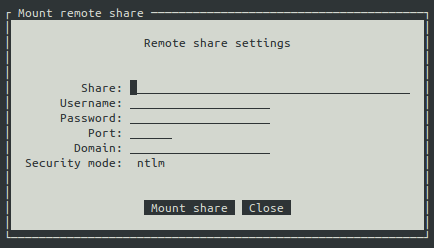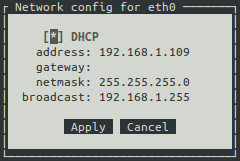Virtual Appliance configuration
After the Virtual Appliance has been imported, the virtual machine can be “Powered on”. The first time the Virtual Appliance starts, new SSH and SSL/TLS keys will be generated. After starting for the first time, the Virtual Appliance should be configured.
Note
For security reasons, the gateway is not yet configured with an IP address. The IP address can be configured using the console application.
Login to CipherMail from the VM console using the default console login credentials:
The virtual appliance by default uses PAM authentication. You can login with the following default credentials:
- username
sa
- password
sa
After logging into the virtual appliance console for the first time you need to change the password.
After changing the password, the system console tool will be started. The system console tool can be used to configure certain aspects of the gateway which cannot be configured from the WEB GUI.
Only basic settings, like IP address, Timezone etc., can be configured with the console tool. All other settings should be configured from the Admin Web GUI.
Tip
After configuring the IP address, you can login via ssh.
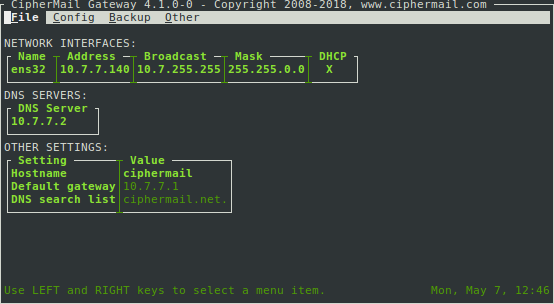
The Virtual Appliance system configuration tool contains the following main menu items: “File”, “Config”, “Backup” and “Other”.