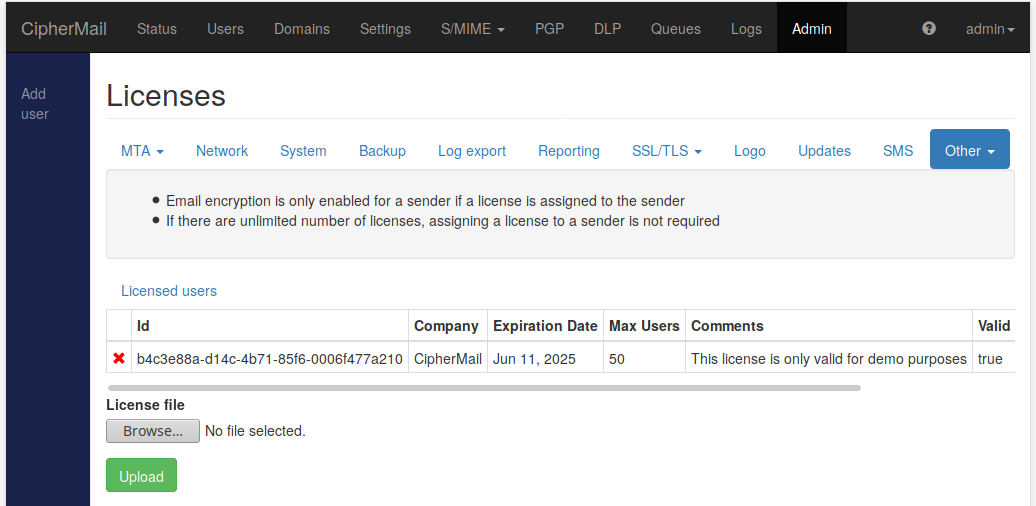Licenses 
A valid license is required for the gateway to function in Professional and Enterprise editions. If no valid license is installed, access to the gateway user interface will be limited and certain features will be unavailable until a license is added.
You can upload a license from the Licenses page using the Upload button. After you upload the license file provided by your vendor or support team, the system will validate it and show whether it is accepted.
Licenses can be issued for an unlimited number of users or for a fixed number of users. If your license covers a limited number of users, you must designate which senders are allowed to use encryption. Configure these licensed users on the Licenses page under Licensed users. If a sender is not licensed and tries to send an encrypted message, the gateway will not apply encryption for that message. The actual outcome for the message (for example, sent without encryption or handled by your fallback policy) depends on your encryption and delivery settings.
To simplify administration, a global setting called Auto assign license is enabled by default. When this setting is on and user licenses are still available, the gateway automatically assigns a license to a sender the first time that sender triggers encryption. If all licenses are already in use, no additional senders can be licensed automatically; you will need to free licenses by removing them from inactive users or install additional licenses.
The gateway sends notification emails when the number of used licenses reaches 25%, 50%, 75%, and 100% of the available total. These alerts are sent to the notification recipients you configured for license notifications so you can take action before licenses run out.
Note
With an unlimited-user license, individual user licenses are not required.