Use of Gmail in Ciphermail for Android
Privacy PolicyHow Ciphermail for Android uses Oauth for Gmail.
Oauth is a mechanism to safely use your credentials for login in to third party sites or apps. When you configure Ciphermail for Android to use your Gmail account, Ciphermail will redirect you to a page where you can tell Gmail to allow Ciphermail to log in using your credentials. At any time, you can withdraw this authorization. You need to authorize Ciphermail only once, when you login for the first time. If at any point in time you withdraw your authorization, Ciphermail will ask you to authorize again when you are sending an email using Cipermail for Android.
First time authorization
You start by composing a message in Ciphermail for Android. In the Main menu, select 'Compose message', you get to the Compose message screen as seen on the rignt.
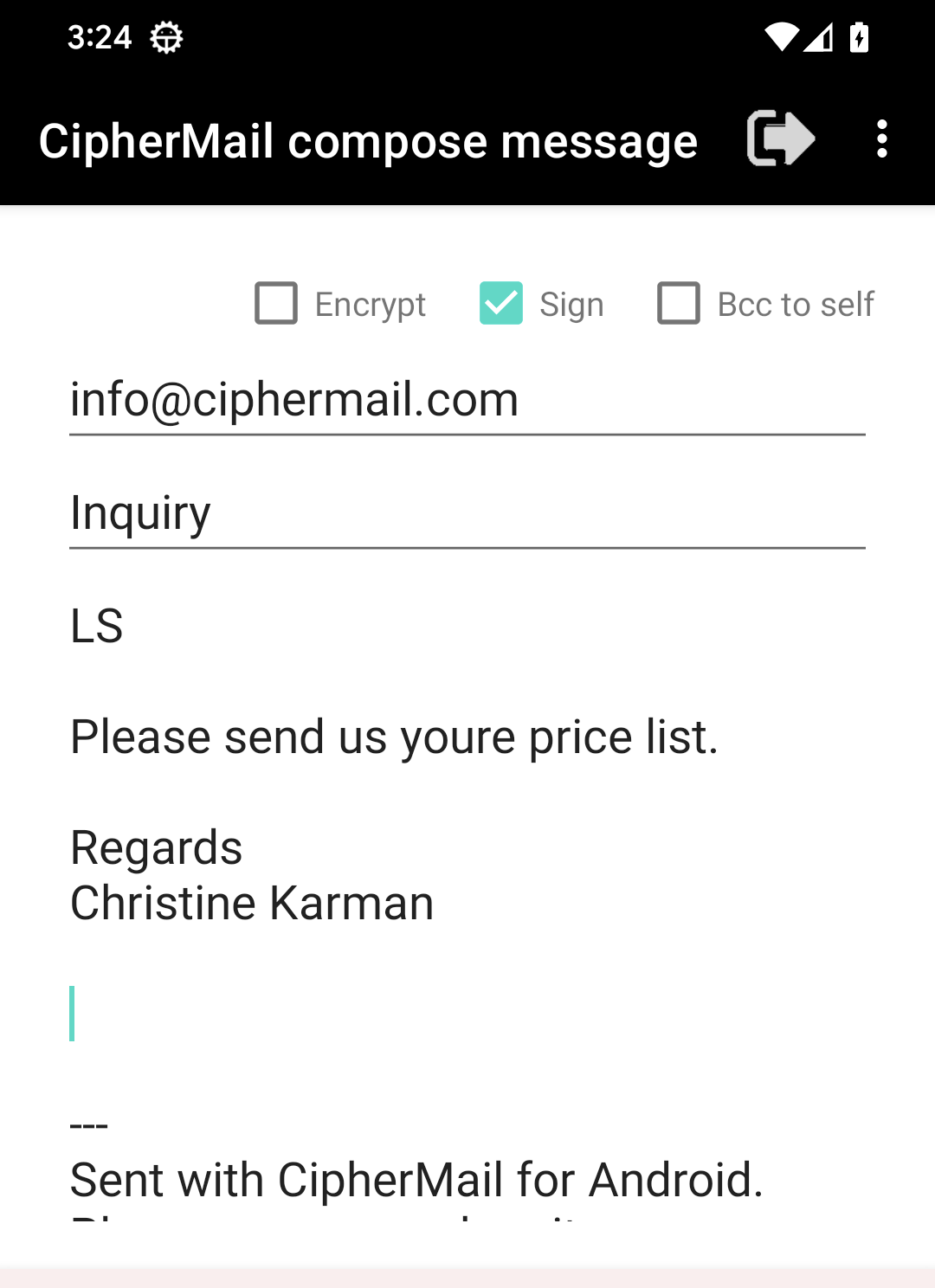
After this, Ciphermail for Android will send your email. If you chose to sign the email, Ciphermail will retrieve your signing key from the Ciphermail keystore on your device. It will prompt you for the keystore password. You have specified this password when you configured Ciphermiail for Android and installed your signing and encryption certificates.
Ciphermail for Android will always ask you for the keystore password when it accesses the keystore.
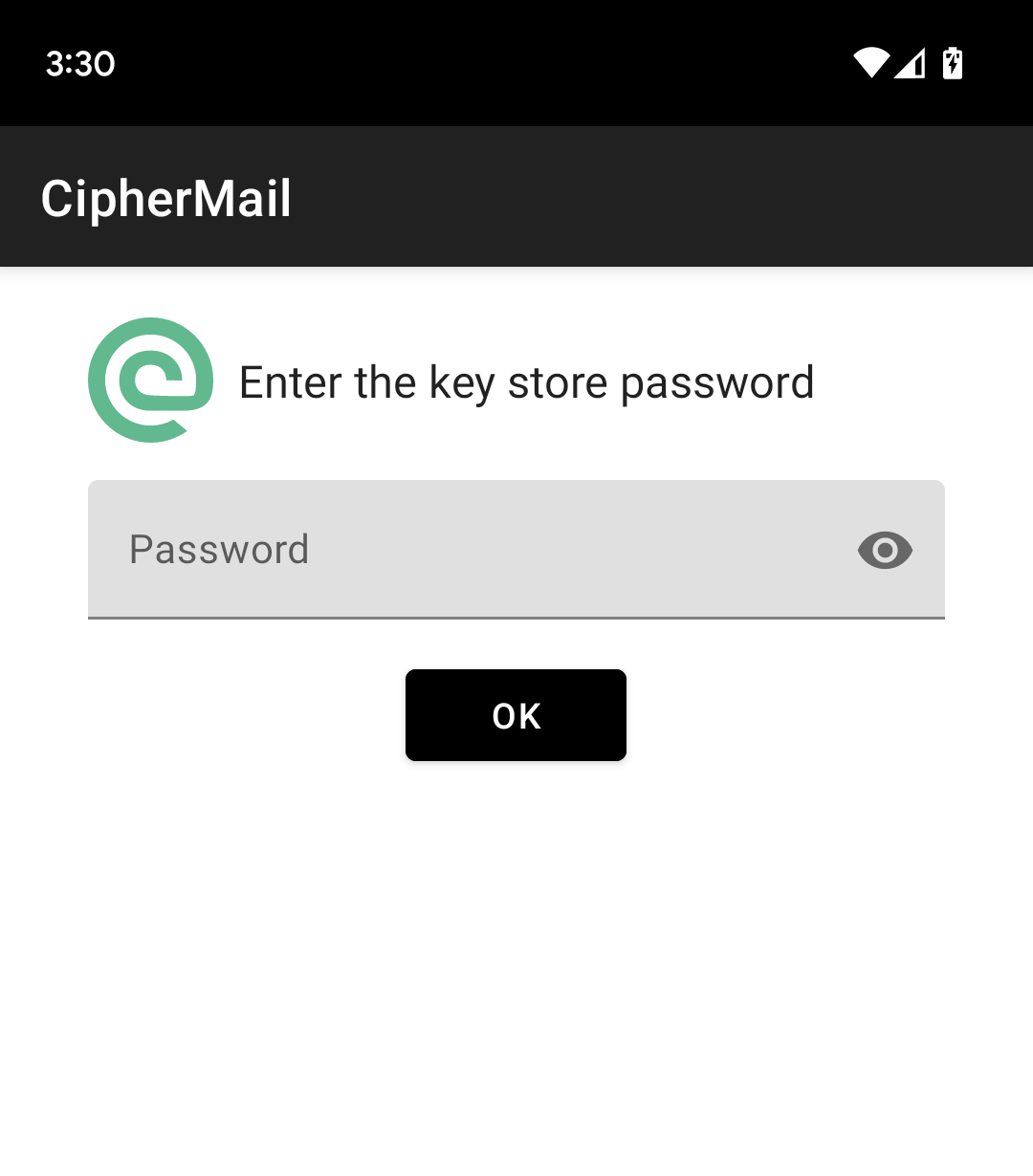
Ciphermail transfers control to the Gmail Oauth page where you can select the Gmail account that you want to use for Ciphermail for Android. Click the appropriate account.
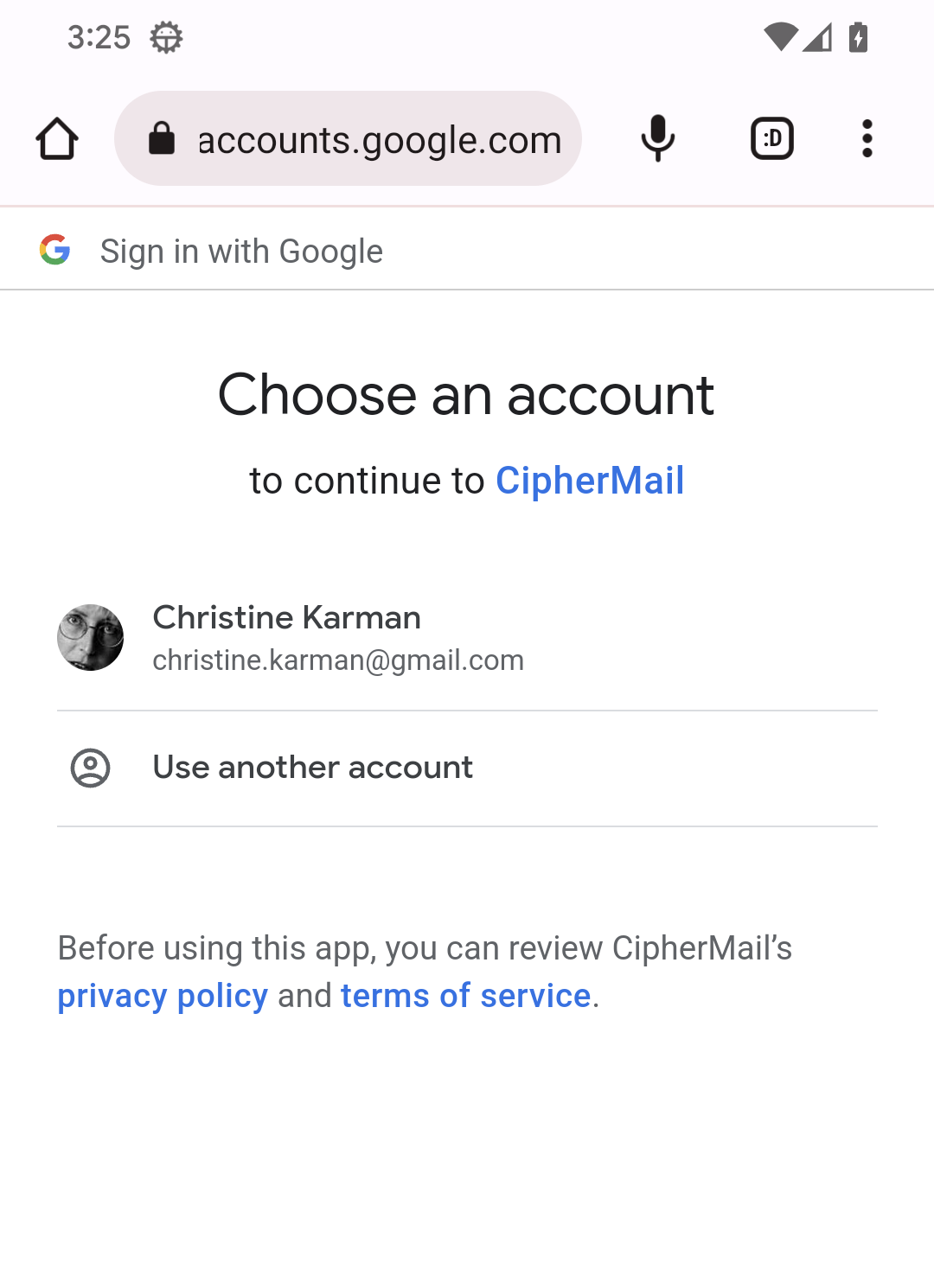
You are asked for confirmation to use this account. After clicking 'Allow', Gmail will allow Ciphermail for Android to use this account for sending email message via Gmail.
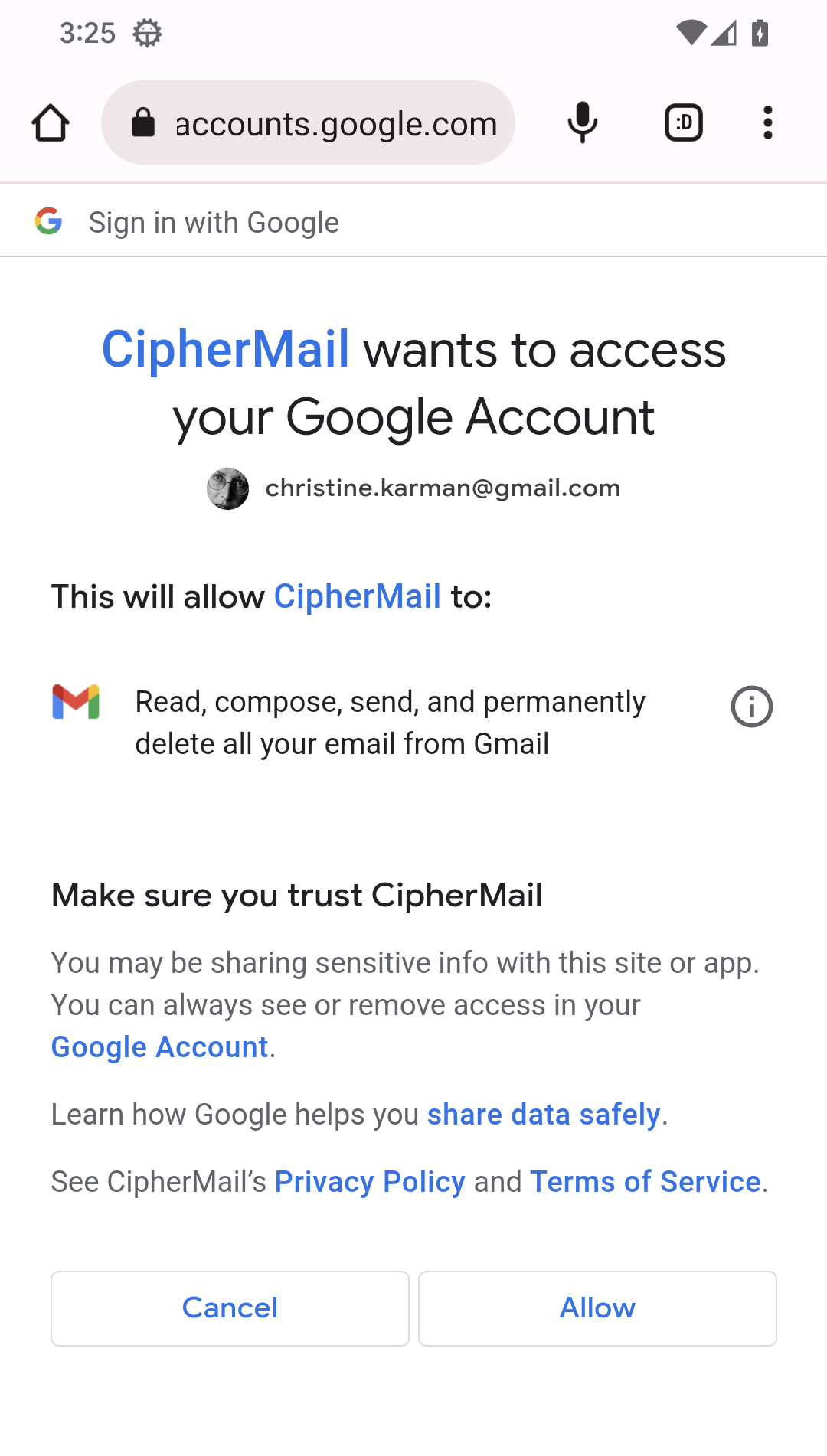
Subsequent authorizations
Once you have authorized Ciphermail for Android to use your Gmail account to send mesages, there are no actions required from you. When you withdraw your authorization in your Gmail account, Ciphermail for Android will start the authorization procedure when you send your next email with your gmail account.
How to withdraw your authorization
To withdraw your Gmail authorization for Ciphermail for Android, go to your Google account, klik your profile icon,
select "Security" on the right side of the screen, find "your connections to third-party apps and services, click "Ciphermail Email Encryption",
then click "delete all connections you have with Ciphermail Email Encryption".
After this, Ciphermail will ask you for authorization again when you send an email via Ciphermail for Android.